Takeaway:
If all of your Excel spreadsheets need to contain a certain header and must print in a specific view, then you’ll relish this time-saving trick. The text below explains how you can create a custom Excel template that will allow you to automatically set the header and printer settings.
When you print a worksheet in Excel, do you find yourself adding the same header and footer and resetting the same print options every time? For example, suppose you require that all worksheets are printed with the company’s custom header and set to print in landscape mode. Each time you create a workbook, you will need to change the default print settings, unless you create a custom template that will automatically give you the appropriate settings.
Here’s how to create a custom template:
- Open a blank document. Select all sheets.
- Go to File | Page Setup.
- In the Orientation section, select Landscape, and then click OK.
- In the Header and Footer section, you can either select a header from the Header drop-down menu, or you can press the Custom Header button to create your header.
- Click OK.
- Go to File | Save As.
- Under File Name, enter a name for your template.
- Under Save As Type, select Template and click Save.
Now when you create a workbook based on your custom template, the header and print settings will automatically be set to your specifications.
Copyright 2016, Cornerstone Business Solutions, LLC. All rights reserved.
www.cornerstoneresults.com

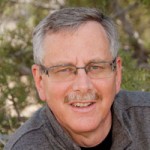 Chris’ combination of academic credentials, career experience and temperament ideally suit his calling as a business development advisor. Clients say he has a mind for business and a heart for service.
Chris’ combination of academic credentials, career experience and temperament ideally suit his calling as a business development advisor. Clients say he has a mind for business and a heart for service.